A portal project is an ArcGIS Pro project that is created, stored, and managed in an ArcGIS Enterprise portal. To create a portal project, you must have ArcGIS Pro 3.5 and an ArcGIS Enterprise 11.4 or later version portal. Portal projects are not supported in earlier ArcGIS Enterprise versions or in ArcGIS Online.
A portal project can be used by one user on one or more computers, or by many users working together. The project is maintained and updated on the portal. This makes a portal project different from a project package (.ppkx), which is a file format for exchanging static, and typically finished, projects.
The components of a portal project are the same as those of a local project. It contains maps, layouts, reports, presentations, styles, tasks, link charts, and similar items. Structurally, however, the project is stored on the portal as a JSON item with resources, not as an .aprx file.
A portal project has a home folder, default geodatabase, and default toolbox. These items are not stored on the portal but on local or network drives or in databases. A portal project can also contain folder connections and connections to other resources.
Portal projects can be used in several ways:
- One user can use a project on a single computer. This protects the project from damage or failure that may occur on a local or network drive.
- One user can use a project on multiple computers. This allows the user to work on the project from a work computer and a home computer, for example.
- One user can create a project for others. For example, an administrator can deliver ready-to-use projects to individuals or to groups in the ArcGIS Enterprise organization.
- Many users can use the same project. This allows users with different skills and responsibilities to work collaboratively on the project.
These uses require different ways of setting up a portal project. For example, collaborative projects must be configured so that the project's default items and data are available to all users. Configuration involves specifying the location of the home folder, default geodatabase, and default toolbox, as well as setting sharing properties. Portal projects can be shared with the ArcGIS Enterprise organization or with groups in the organization. They cannot be shared publicly.
Learn more about configuring a portal project
In the portal application, a portal project is identified with a Pro Project label on its item description page and in the project owner's My Content collection.
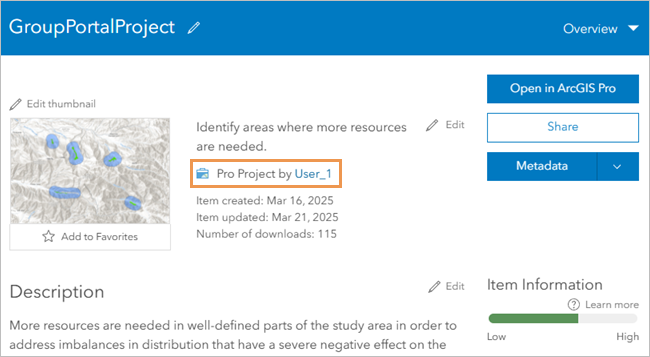
The first time you open a portal project, a folder is created on your computer in a default location and named according to the portal project item ID. (This name is a long alphanumeric string.) The portal project's resources are downloaded and a project file (.aprx) is constructed from these resources and stored in the folder. The portal item's metadata and thumbnail image are also downloaded and stored in the folder.
Your work on the portal project is done in the locally stored project file. The project is recognized as a portal project by the cloud icon on the ArcGIS Pro title bar.

When you save a portal project, the following occur:
- The local copy of the project is updated.
- Your changes are uploaded to the portal and become available to collaborators.
- Changes saved to the portal by others are downloaded to your local copy.
When you open a different project or exit ArcGIS Pro, the local copy of the portal project remains on your computer. As your collaborators make changes to their local copies and save them to the portal, the state of the portal project diverges from your local copy. The next time you open the project, your local copy opens in the state in which you last saved it— changes saved to the portal by others are not downloaded automatically.
Once you make a change to your local copy and save the project, the process described above takes place: your changes are uploaded, and portal changes are downloaded. At this point, your local copy of the project is up to date. You can think of saving the project as synching your local copy with the portal project.
Portal projects are not intervisible. When you open the project, you do not know who else is working on the project—in their own local copies—or what changes they may be making. Notifications about work done by others appear only when your uploaded changes conflict with theirs.
For example, you and a colleague may both change the same map in different ways. Because you are each working in a local copy, neither of you sees the other’s change in real time. When your colleague saves their local copy of the project, their change is uploaded to the portal. When you save your local copy later, your change does not automatically overwrite your colleague’s change. Instead, a conflict is detected, and the Project Conflicts dialog box appears. You must decide whether to resolve the conflict by pushing your change to the portal or by pulling your colleague's change from the portal. Because you cannot see your colleague’s change, you may need to contact them before deciding.
Conflicts are detected and resolved at the level of the project item, such as the map, layout, or report. For example, a conflict arises if you change the symbology of a map layer and a colleague makes an unrelated change to the same map, such as adding a new layer, changing the basemap, or changing the map’s coordinate system. In other words, it is the project items that are in conflict—not their individual settings, properties, or elements.
When you resolve the conflict, either your map or your colleague’s map is saved in its entirety to the portal.

When conflicts are detected, no changes are uploaded or downloaded until the conflicts are resolved. After you resolve conflicts, all nonconflicting changes are processed along with the changes that were in conflict. For example, after you resolve conflicts in Map 1, your changes to Map 2—which did not have conflicts—are also uploaded to the portal. In addition, your colleague’s changes to Map 3—which did not have conflicts—are downloaded from the portal to your local copy of the project.
Learn more about resolving conflicts
Access and management
Portal administrators and portal project item owners can manage sharing and other properties of a portal project in the portal application. Sharing settings apply to the portal project as a whole. In other words, all project items in a portal project must have identical sharing properties.
A portal project intended for collaborative use must be shared to a shared update group. Members of the shared update group can open the portal project, modify it, and save their changes to the portal.
A portal project can also be shared to the organization or groups. Members of the organization or groups with whom the project is shared can open the project and view it. Because the project is downloaded from the portal, these users can make changes and save them to their local copy of the project. However, they cannot save changes to the portal. Optionally, they can save the portal project as a new local project. With appropriate permissions, they can also save it as a new portal project.
An organization member with permission to edit feature layers can edit data referenced by map layers in a portal project. They do not need permission to update the portal project.
Key features
The key features of portal projects include the following:
- Simultaneous multiuser access to the portal project
- Cloud-based storage and security
- ArcGIS Pro does not support Microsoft OneDrive or other cloud-based products as non-virtual working environments for ArcGIS Pro.
- Access to a project from multiple computers without using a virtual private network (VPN)
- Permissions and privileges managed on an ArcGIS Enterprise portal rather than on the operating system
Software requirements
Portal projects require the following applications:
- ArcGIS Pro 3.5
- ArcGIS Enterprise 11.4 or a later version
A portal project created in ArcGIS Pro 3.5 cannot be opened in ArcGIS Pro 3.4 or earlier versions.